As a business owner, you know that it's important for your company's website to perform well in search engine rankings. If your content doesn't rank high enough for the right keywords, you'll have a harder time reaching new customers and growing your business.
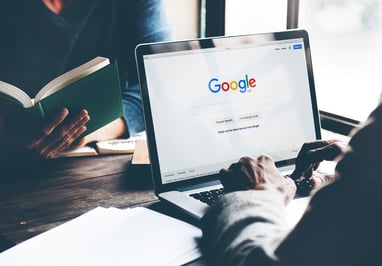
However, you may wonder how to actually find out where your website ranks on Google.
While it's possible to enter your target search queries and manually see where your content ranks, this isn't an efficient use of your time. There are paid tools to see your website rankings, but this adds an additional expense to your budget.
Instead, utilize a free tool known as Google Search Console to monitor and track your website rankings so that you can adjust your SEO techniques as needed.
Follow this guide to look up your website rankings using Google Search Console.
Steps to Finding Where Your Website Ranks on Google
1. Log into your Google account and go to Google Search Console. You'll then add your domain name and complete verification to prove that you're the owner of the domain.
You can verify your site by adding HTML code to your website's <head> tag, utilizing verification through Google analytics, or submitting a DNS record for your domain name provider.
Once your set Google Search Console up, it can 30 days for the tool to acquire enough data to accurately monitor your search engine rankings.
2. Return to the Google Search Console website and look on the left sidebar for your Performance Report tab. You'll see four boxes that you can click to view the following information: total clicks, average CTR (click-through rate), total impressions, and average position for keywords.
By default, Google Search Consoles will show you a graph for each piece of information over the last three months. You can also adjust the time period for the graph by adjusting the selected dates and time frame.
Look under the graph for the Queries tab. If it isn't there, click on the word Queries to display the information.
The Queries tab will bring up a table of information that displays your website rankings. The first column tells you what keywords your website ranks for. Look at the last column on the page to see how your website ranks for a specific keyword.
3. At the top of the page, you can click the word position to sort the information in ascending or descending order. This lets you quickly see what keywords your website is ranking the best and worst for.
The data you've viewed so far is for every single URL on your website. It's possible to filter the information so that you can see the rankings for each specific webpage.
On the right side of the Queries tab is a Pages tab. Click the pages tab, and the table will now display information for all your website's specific web pages.
Click on a URL and then click the Queries tab again; the table will now display keyword ranking information specifically for this URL.
4. You may also search for rankings related to a specific keyword. Click on the 3-line menu icon near the top right of the table and check the Top Queries box.
Under the "Filter by top queries" box, enter the keyword you want to see information for and confirm that the "Contains" box is selected in the dropdown menu on the left side of the page.
Feel like your website isn't ranking high enough or want more info on how to find out where your website ranks on Google? Connect with ADTACK to create a plan to boost your search engine rankings!




